AI highlights for your streams
Get AI highlights and convert your Twitch clips to TikToks, YouTube Shorts and Instagram Reels in seconds.
It’s a known fact that Twitch’s channel discoverability leaves much to be desired. Every day thousands of creators click the “go live” button. Unless you have a background that might make you instantly recognizable (like being an Esports player, a musician, an actor/actress, etc) it can be hard to stand out. Many streamers are now using tools like Framedrop to easily convert their Twitch clips to TikToks, Shorts and Reels through AI so they can grow their audience faster. That being said, Twitch does offer some tools that can help you funnel in viewers by informing them of what it is you do when live (like labels, something Twitch has been a bit hectic about lately, especially around sexual content). In this blog post I’ll be talking about how to add channel tags. Best part? All it takes is a few clicks - I’ll teach you how.
How to Add Tags on Twitch: In Short
Here’s how you can add tags to your Twitch channel:
- Go to Twitch;
- Click your profile icon on the top right corner and then Creator Dashboard;
- Navigate to the Stream Manager on the left;
- Under Quick Actions, click the pencil icon - Edit Stream Info;
- Add Tags to Your Stream.
Keep experimenting and always be specific and relevant with your channel tags.
Step-by-Step With Screenshots: Adding Twitch Hashtags
Adding tags to your stream, although easy, can be something one easily forgets once in the groove. Chat can sometimes remind streamers but for smaller streamers an active chat isn’t always a reality. Good thing is: mods can change them too. If you have mods make sure you also have them learn how to add tags to your channel. In just a few simple steps, you'll be reaching a broader audience and engaging with more viewers. Alright, here you go:
Go to the Dashboard:
Head to your Creator Dashboard by clicking on your profile image on the top right of the screen and clicking on it. This is where you can control most things about your channel and fine-tune your streaming experience.
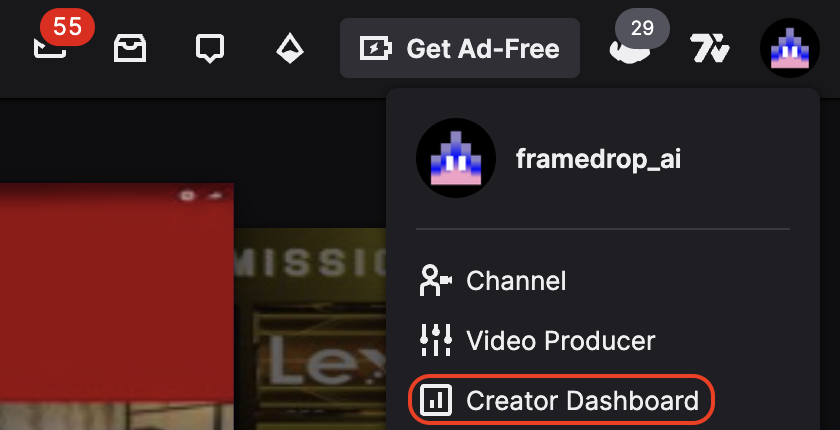
Navigate to the Stream Manager:
Next, look for Stream Manager on the left of the page. Click on it. This is where you can control most things about your stream and where you’ll be spending most of your time when streaming. In it you’ll be able to make polls, toggle emote-only mode, add stream markers and much more.
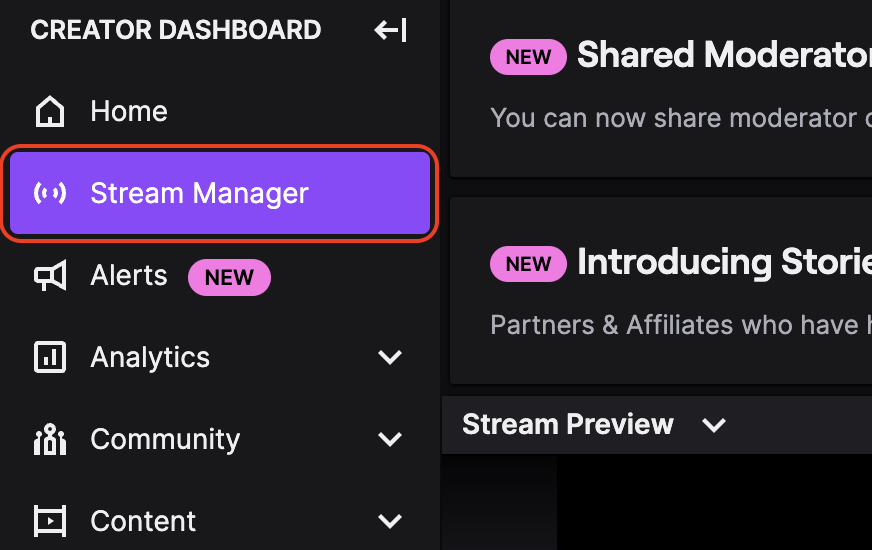
Edit Stream Info
In the Stream Manager, under Quick Actions, you’ll find an icon that looks like a pencil. Click on it to access Edit Stream Info. Here you’ll be able to change your stream’s Title, its Go Live Notification, its Category and, of course, its Tags (along with some more settings).
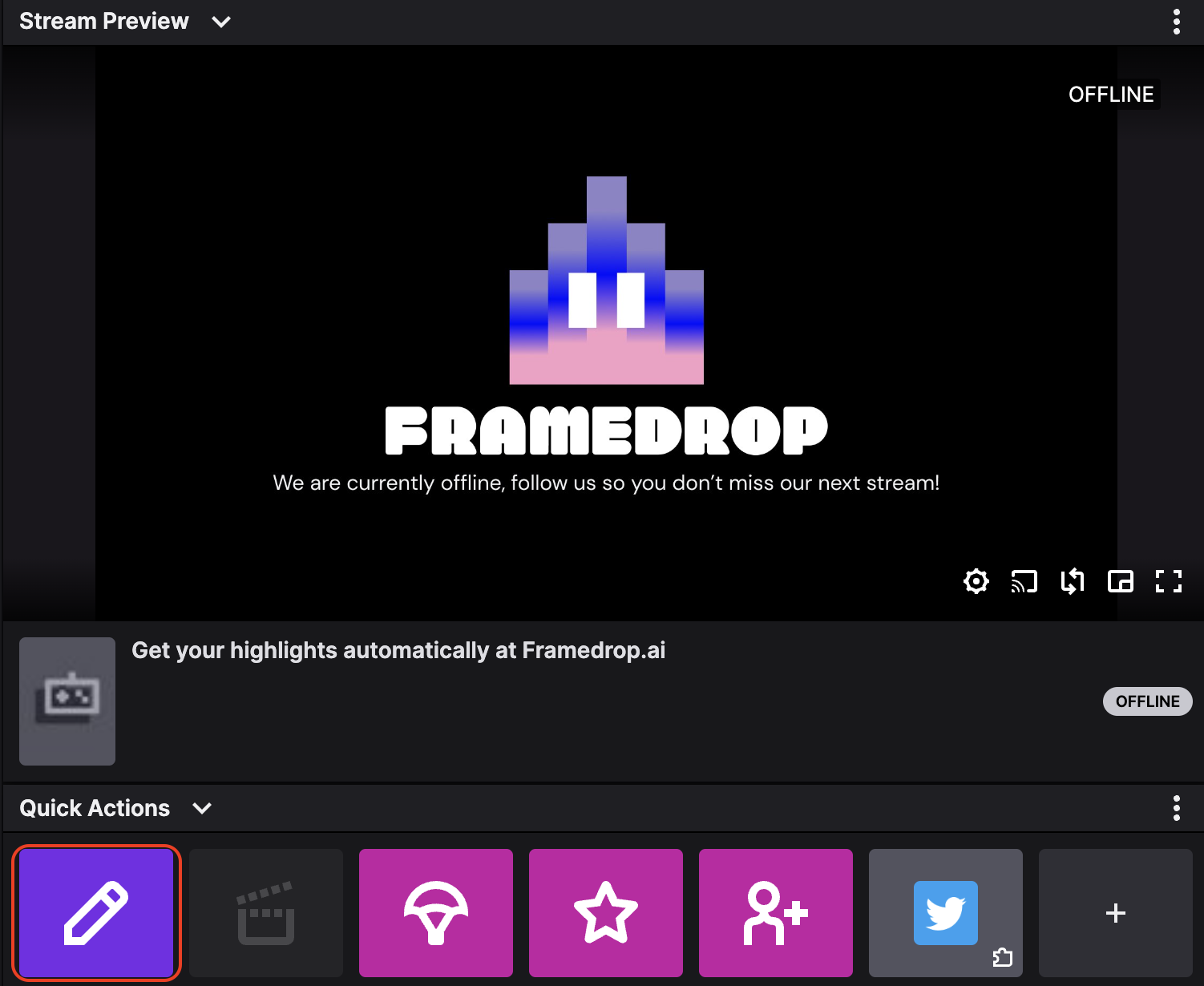
Add Tags to Your Stream:
You're in the right place! Here, you can add tags that best describe your content. Think of them as your stream's personality traits – make it unique! Type in relevant tags that reflect your content, separated by commas, and hit that Done button. Also, keep in mind that tags can’t be longer than 25 characters, as Twitch mentions in their guide to tags, and you can only have up to 10 tags up at any given time.
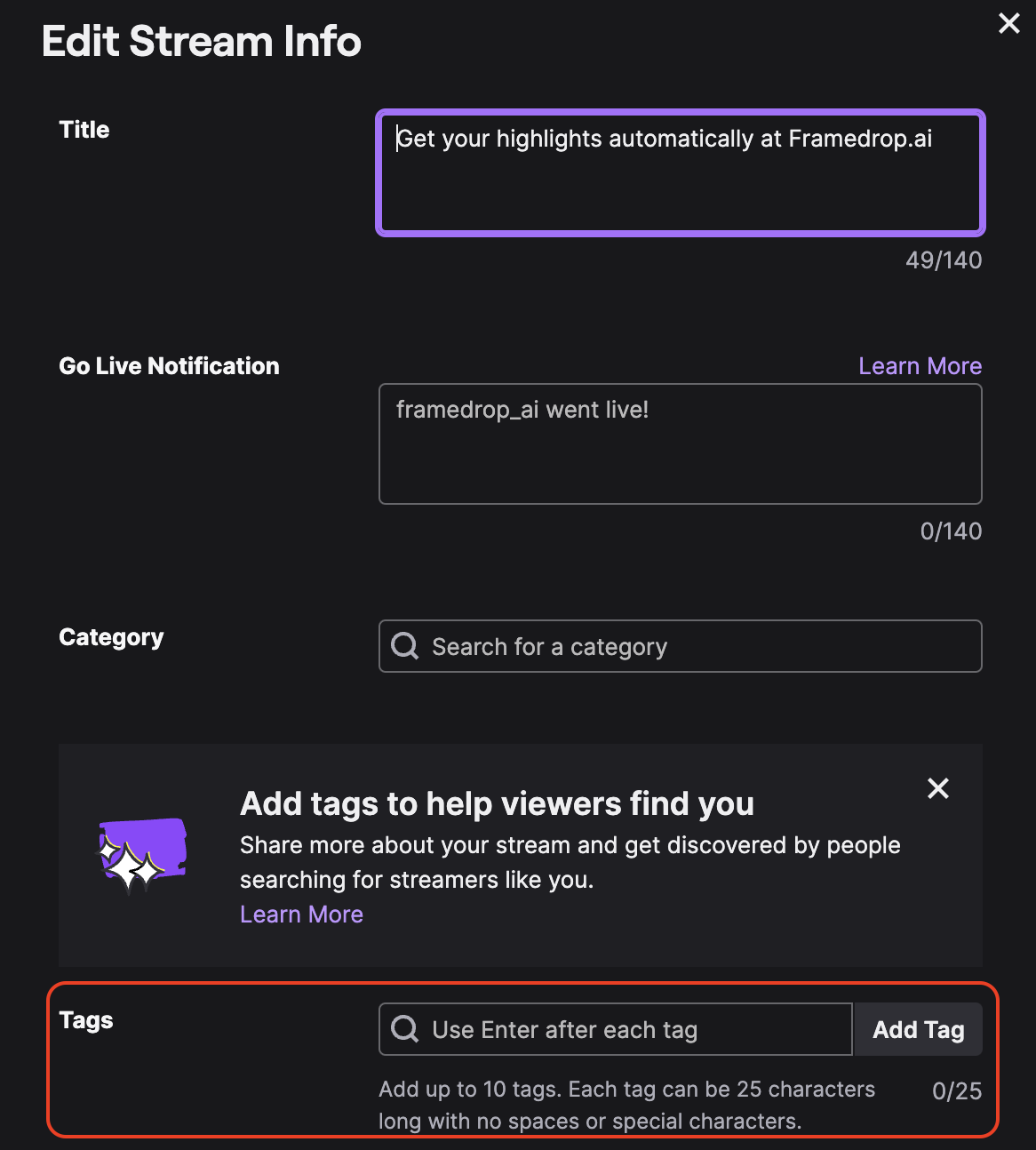
Experiment with different tags to see what works best for you. Always make sure they truly represent your stream. Tags help viewers find exactly what they're looking for, so don't hold back!
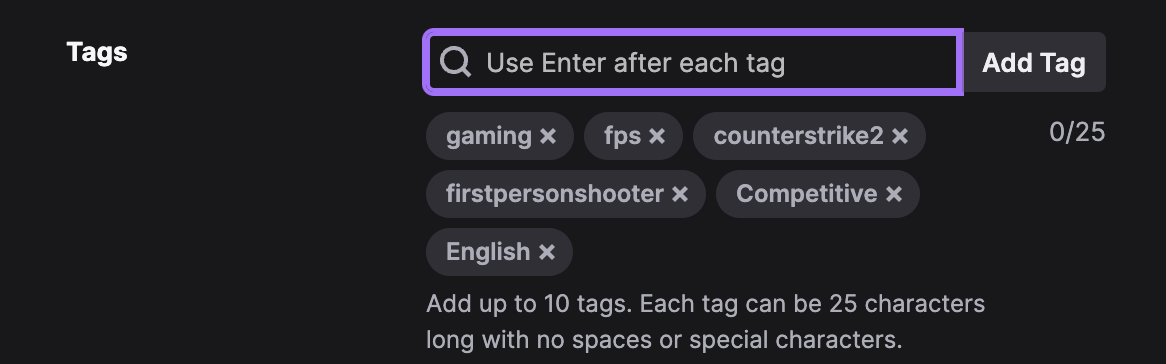
Twitch Tags Pro Tips:
If you want to maximize Twitch tags’ potential make here are some best practices:
- Be Specific: Pinpoint what makes your stream unique.
- Stay Relevant: Update your tags based on your current content.
- Explore Trending Tags: Ride the wave of popular trends.
- Mix and Match: Experiment with various combinations for broader reach.
AI highlights for your streams
Get AI highlights and convert your Twitch clips to TikToks, YouTube Shorts and Instagram Reels in seconds.
The Best Twitch Tags in 2024 [In Different Categories]
Tags can vary wildly depending on what genre and category you stream on. Make sure to always use relevant tags to your stream and what you are streaming (e.g. If traveling and streaming IRL, use the country you’re in as a tag).
Gaming Tags
When it comes to gaming, be on the lookout for what the popular games are and if you’re playing said games use them as tags (e.g. GTA V, Lethal Company, League of Legends, Valorant, Counter-Strike). You can also add tags that describe those games’ genres or trends (e.g. FPS for Valorant and CS2, RP for GTA V, etc). Lastly, make sure to include relevant gaming community tags if they describe your stream - Esports, Speedrunning, tournament specific ones and more.
Creative Content Tags
Streamers on the Creative side of Twitch often use the tags related to what their skill is. These can be Illustration, Animation, Music, Cooking and even Coding. Twitch does not classify Music within its Creative tab but, if you’re a musician you can use tags that describe your skills as well or genre (Singer, Piano, Guitar, DJ, HipHop, Jazz, Rock, MusicProduction, etc).
Creatives on Twitch can also add Commissions to their tags if they are live streaming works made for clients (which can be and often are viewers). Some other tags that can be relevant for creative streamers are Handmade, DIY, Artistic, DigitalArt - be specific. There are a ton of different creative skills and this is one of the broader sides of Twitch it is even more important that you are specific when adding tags to your channel.
Pay attention to the trends and use them to your advantage. One way you can do this is by tackling trendy topics within your art - draw pop culture video game characters, cover music from popular movies or shows. There’s a ton you can do to stand out.
IRL and Just Chatting Tags
If you’re an IRL streamer always mention what type of IRL content you make - is it Traveling? Sports? Animals? Go into detail within those categories (e.g. Travelling - Australia, Sports - Football, Animals - Vet). Just Chatting is widely used by most streamers but even though this category is somewhat saturated, you can still use tags to differentiate yourself here. Focus on your category - Podcasts, ASMR, Politics, Science & Technology - and go into more detail about what the topics you are discussing are or what your stream’s format is. Once again, trends are your friends. Is the World Cup taking place at the moment? Do a soccer stream and use Soccer as a tag. New scientific breakthrough? Cover it and add it as a tag to your stream.
Audience Engagement Tags
As Twitch keeps adding more and more interactive tools for streamers to engage their audience, mentioning this can be a good differentiator. Mention stuff like Polls, QnA, AMA, Predictions, etc. Tags like these inform viewers that you care about fostering a sense of community and that they can have an impact on your stream, feeling directly involved in the content.
Special Event and Promotional Tags
If a huge event is taking place and you are participating in it or co-hosting use it as a tag. Big Esports tournaments like League of Legends’ Worlds, Counter-Strike’s Majors can be a great way to attract viewers. Events like TwitchCon, The Game Awards, Comic Con… you name it. These tags can be great for viewers that want to feel part of these events from the comfort of their home or see their favorite streamers react to huge announcements. For big launches you can also use tags like LaunchParty, Countdown and Exclusive.
Language Tags
Last but not least we’ve got Language tags. Language tags essentially tell viewers the languages that you and your chat speak. If you’re an English-speaking streamer, simply add English. Same goes for all other languages. You can also specify regions when relevant.
Keep experimenting with new tags and you can always go back to Analytics, check the Tags panel and see what tags are bringing you the most viewers. Above all else - cover trendy topics in your stream and choose tags that are relevant to them.
Thank You for Tagging Along
Optimizing your Twitch channel with relevant tags is crucial for standing out amidst the vast sea of streams. By following the simple steps outlined in this guide, you can easily add tags to your stream, broadening your reach and attracting more viewers. Remember to stay specific, experiment with different tags, and capitalize on trending topics within your niche. Be strategic with your tags and slowly but surely your audience will find you. To speed up the process start converting your Twitch clips to TikToks, Shorts and Reels and sharing them on socials in minutes with Framedrop.
AI highlights for your streams
Get AI highlights and convert your Twitch clips to TikToks, YouTube Shorts and Instagram Reels in seconds.
FAQ
You can tag people on Twitch by using the '@' symbol followed by their username. Here's how:
- In the chat, type '@' and then start typing the username of the person you want to tag.
- A dropdown menu should appear with suggestions; you can either continue typing to narrow down the options or select the username from the list.
- Once selected, the tagged username will be highlighted in the chat, and the tagged user will receive a notification.
To add channels to your Twitch channel (hosting or raiding), go live, access your channel chat, type "/host" followed by the channel name for hosting (e.g., "/host ChannelName"). To raid a channel, type "/raid" followed by the target channel name (e.g., "/raid ChannelName"). Confirm the action, and your viewers will be redirected to the hosted or raided channel.
To use stream markers on Twitch, go live, open your Creator Dashboard, click the + icon under Quick Actions and find the Add Stream Marker option. Use it during significant moments in your stream, and add a title or description for reference. After ending the stream, access these markers in your Video Producer section for easy navigation and editing.
.png)
